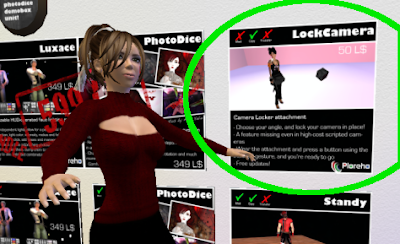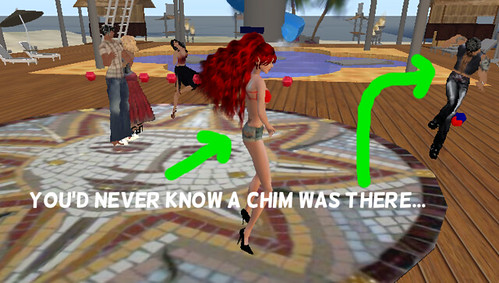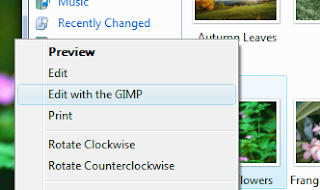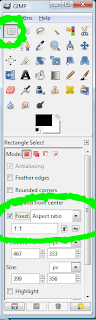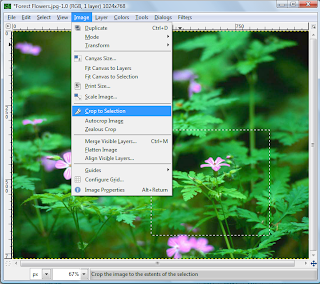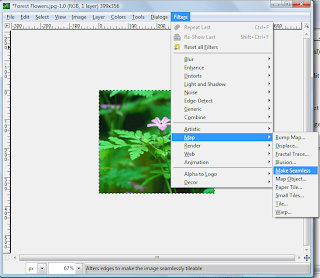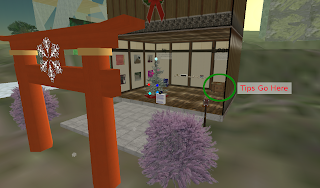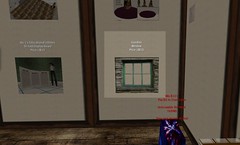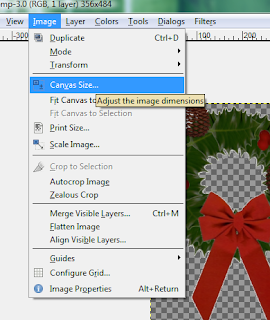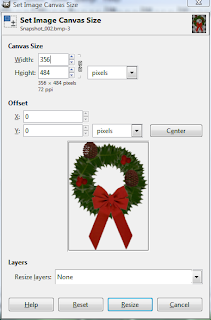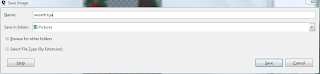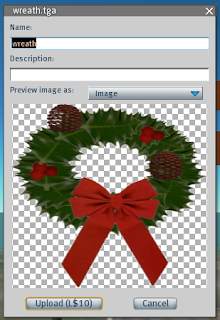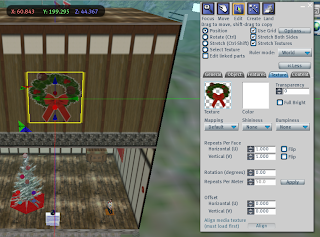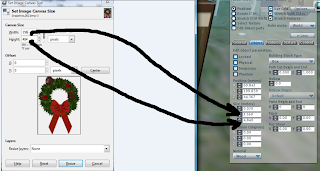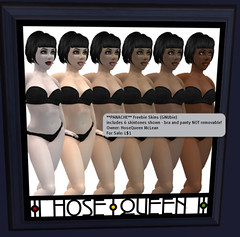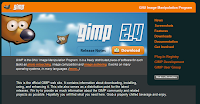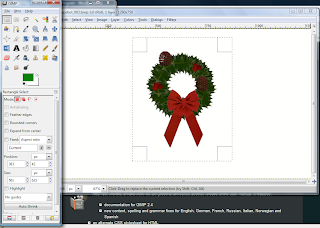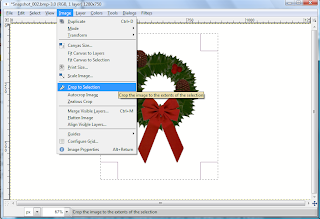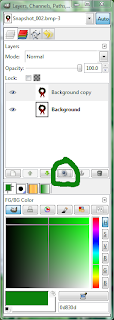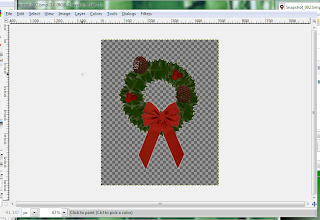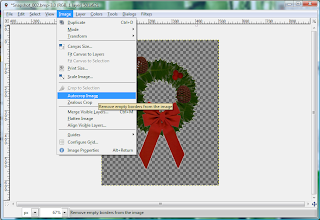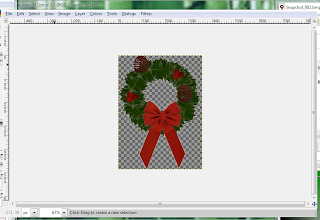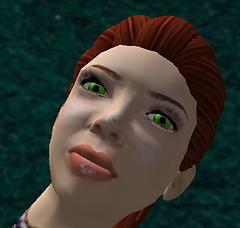Lesson 15: Changing Clothes in Public Without Nudity
All Pictures in this blog entry were taken at Dream Gardens Arboretum. A location with, as my mom would say, "Pretty peeps." Visit them and help their traffic numbers!
Have you ever been in the position where you suddenly realize that you need to change clothes? Is it somewhere that you cannot chance even the slightest moment of nudity (which may happen if you just drop a folder onto your avatar)? For example, a PG sim filled with AR-happy individuals? Then I've got the answer for you.
Introducing my dressing booth. Want to make your own? It is a 2 m tall cylinder with a 1 m X and Y size. Texture it however you'd like. Attach to spine. Or if you are not a builder, see the bottom of this post for how to get one, free of charge.
 Here is Viv Perrin, our loveable EduCube photographer (with her awesome Windlight), and I suppose she should also be called "model" because she's in more pictures than I am. Hi Viv. Everybody wave.
Here is Viv Perrin, our loveable EduCube photographer (with her awesome Windlight), and I suppose she should also be called "model" because she's in more pictures than I am. Hi Viv. Everybody wave.
Viv is going to change her clothes for you. But before you get all excited, reread the title of this post.
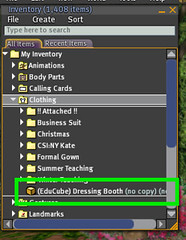 The first thing that Viv wants to do is locate her Dressing Booth in her inventory, right-click it, and choose Wear.
The first thing that Viv wants to do is locate her Dressing Booth in her inventory, right-click it, and choose Wear.
Now you won't be able to see Viv anymore. And, for that matter, you won't be able to see what she's wearing, which is the point. You cannot tell if she is wearing nothing or anything or just the Dressing Booth. And you cannot get ARed for being a non-human character, in this case "The Cylinder". So you have essentially mastered the Dressing Booth in just one step.

But there are a few useful tricks to help keep the dressing booth in place until you are ready for it to go away.
First of all, you are limited to using your inventory to add or subtract clothing from your outfit. Trying to drag a folder onto your avatar may result in the Dressing Booth disappearing before you are ready and exposing naughty-bits in places you shouldn't be exposing them. Or ruining your big new-outfit reveal. Or any other embarrassing situation you could imagine.
Clothes all have to be handled by locating the item, right clicking, and making use of two inventory commands:
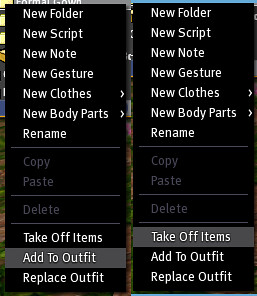
Add to Outfit puts the clothes on/replaces whatever you are currently wearing that is the same clothing layer/has the same attachment point.
Take Off Items does what it says. It removes those items from what you are currently wearing.
You can use either of these commands on whole folders. If you Add to Outfit the folder/outfit you want to wear, and Take Off Items the folder/outfit you no longer want to be wearing, you have essentially done the same thing as the "Replace Outfit"/drop a folder on your Av command. However, unlike that command, you are CERTAIN that your dressing booth will stay in place.*
* Unless you are attaching something to your spine with Add to Outfit in which case it will replace your dressing booth.
So how is Viv doing? Let's look:

The last step is simple, detaching the Dressing Booth.
And with that, you've changed clothes in public without nudity. :)
(Click on the picture to see it in a larger size. The Dream Gardens Arboretum looks amazing.)

How do you get an (EduCube) Dressing Booth? Well, for right now you have to IM Jasmin Loire in-world. She'll happily drop one on you the next time she is on. However, if you wait long enough she'll eventually put one in her "Freebies for Newbies" vendor.
Have you ever been in the position where you suddenly realize that you need to change clothes? Is it somewhere that you cannot chance even the slightest moment of nudity (which may happen if you just drop a folder onto your avatar)? For example, a PG sim filled with AR-happy individuals? Then I've got the answer for you.
Introducing my dressing booth. Want to make your own? It is a 2 m tall cylinder with a 1 m X and Y size. Texture it however you'd like. Attach to spine. Or if you are not a builder, see the bottom of this post for how to get one, free of charge.
 Here is Viv Perrin, our loveable EduCube photographer (with her awesome Windlight), and I suppose she should also be called "model" because she's in more pictures than I am. Hi Viv. Everybody wave.
Here is Viv Perrin, our loveable EduCube photographer (with her awesome Windlight), and I suppose she should also be called "model" because she's in more pictures than I am. Hi Viv. Everybody wave.Viv is going to change her clothes for you. But before you get all excited, reread the title of this post.
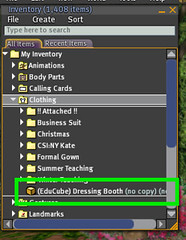 The first thing that Viv wants to do is locate her Dressing Booth in her inventory, right-click it, and choose Wear.
The first thing that Viv wants to do is locate her Dressing Booth in her inventory, right-click it, and choose Wear.Now you won't be able to see Viv anymore. And, for that matter, you won't be able to see what she's wearing, which is the point. You cannot tell if she is wearing nothing or anything or just the Dressing Booth. And you cannot get ARed for being a non-human character, in this case "The Cylinder". So you have essentially mastered the Dressing Booth in just one step.

But there are a few useful tricks to help keep the dressing booth in place until you are ready for it to go away.
First of all, you are limited to using your inventory to add or subtract clothing from your outfit. Trying to drag a folder onto your avatar may result in the Dressing Booth disappearing before you are ready and exposing naughty-bits in places you shouldn't be exposing them. Or ruining your big new-outfit reveal. Or any other embarrassing situation you could imagine.
Clothes all have to be handled by locating the item, right clicking, and making use of two inventory commands:
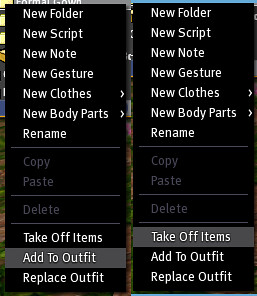
Add to Outfit puts the clothes on/replaces whatever you are currently wearing that is the same clothing layer/has the same attachment point.
Take Off Items does what it says. It removes those items from what you are currently wearing.
You can use either of these commands on whole folders. If you Add to Outfit the folder/outfit you want to wear, and Take Off Items the folder/outfit you no longer want to be wearing, you have essentially done the same thing as the "Replace Outfit"/drop a folder on your Av command. However, unlike that command, you are CERTAIN that your dressing booth will stay in place.*
* Unless you are attaching something to your spine with Add to Outfit in which case it will replace your dressing booth.
So how is Viv doing? Let's look:

The last step is simple, detaching the Dressing Booth.
And with that, you've changed clothes in public without nudity. :)

How do you get an (EduCube) Dressing Booth? Well, for right now you have to IM Jasmin Loire in-world. She'll happily drop one on you the next time she is on. However, if you wait long enough she'll eventually put one in her "Freebies for Newbies" vendor.